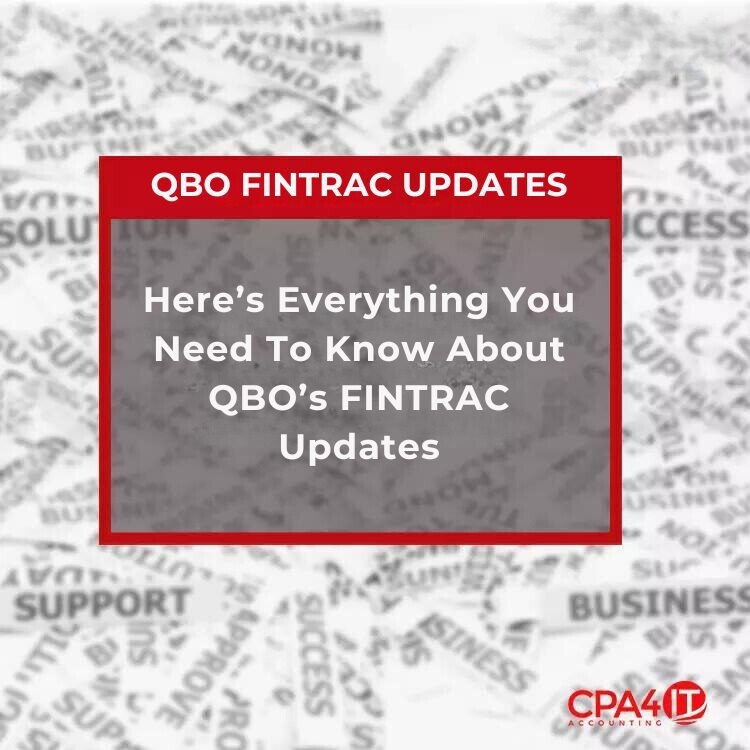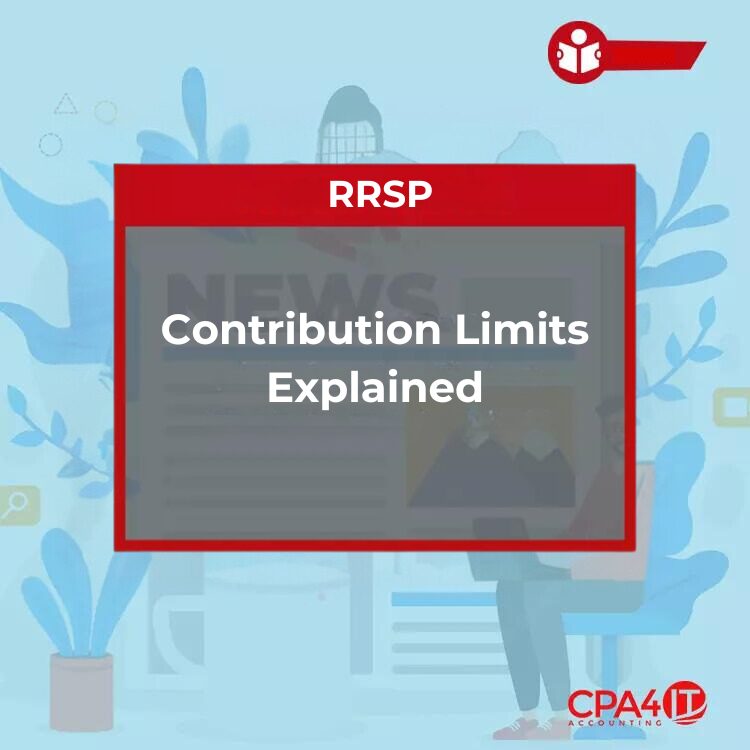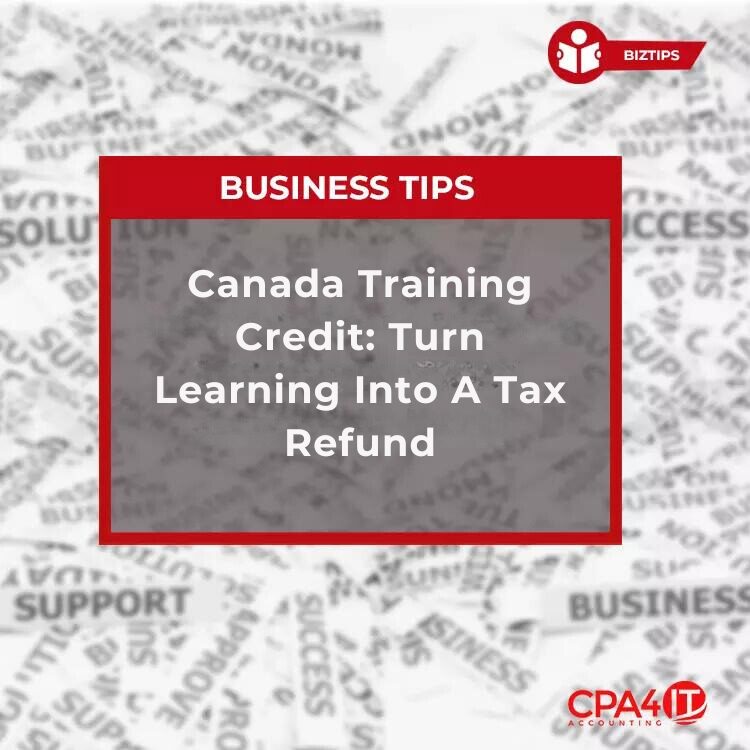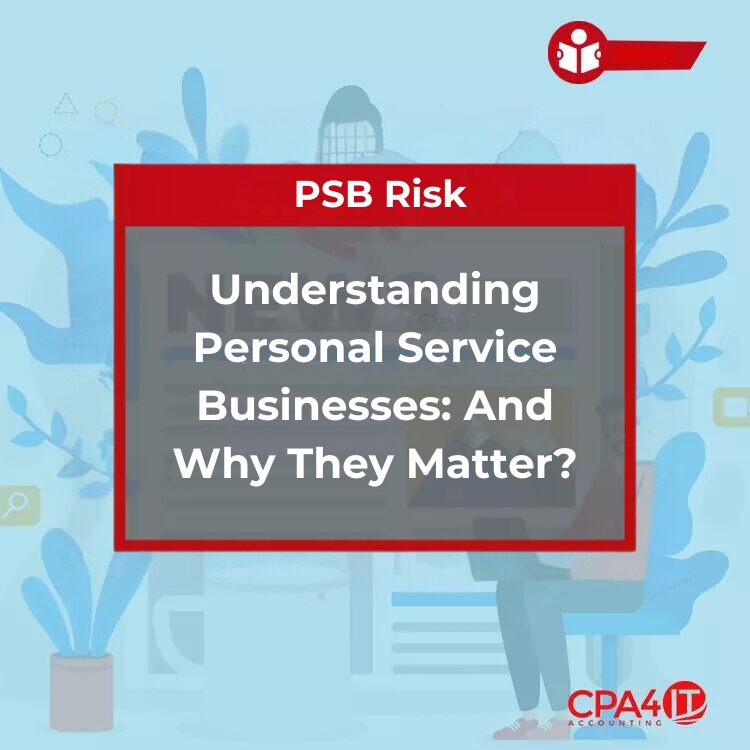If you’re a QuickBooks Online (QBO) user using Payments or Payroll direct deposit, you’ve likely received a request to submit business documentation. This isn’t a glitch—it’s part of a required update under FINTRAC regulations.
In this blog, we’ll break down what FINTRAC is, why it matters to your business, and how to stay compliant with as little disruption as possible.
Enjoy QBO Discounts With Our Elite Status
Our Wholesale Pricing can’t be beaten, even by Quickbooks themselves. Quickbooks does run occasional sales that can be as much as 70% off. However, if you read the fine print their discounts are only for a limited time (usually for a few months). Our discount is ongoing and our prices only increase when Quickbooks announces a price increase in the core product. Do the math and you will quickly see that our pricing can’t be beaten!
What Is FINTRAC?
FINTRAC stands for the Financial Transactions and Reports Analysis Centre of Canada. It’s Canada’s financial intelligence agency, and its job is to detect and prevent money laundering and the financing of terrorist activities.
As a result of recent updates to FINTRAC regulations, companies like Intuit—which provides money-movement services through QBO—must verify the identity of their users. That means all Canadian customers using Payments or Payroll direct deposit need to provide documentation to stay compliant.
Why Now?
QuickBooks is updating its internal processes to align with new FINTRAC requirements. Even if you signed up for QBO Payroll or Payments long ago, you now need to submit new documents to avoid disruption to your services.
This applies whether you’re actively using Payments or Payroll—or simply have the feature enabled in your account.
What Documents Do You Need to Submit?
The required documentation depends on your business type. Here’s what to expect:
For Sole Proprietors:
- Your title (use Chief Executive Officer if you’re unsure)
- Government-issued photo ID
- A utility bill or bank/credit card/loan statement showing your name and address
For Private or Public Corporations:
- Names and addresses of:
- All owners with 25% or more ownership
- All directors (if applicable)
- Valid business documentation showing:
- Business name and address
- Director names (if applicable)
Where to Get the Required Documents
Depending on how your business is registered, here’s where to find what you need:
- Federally Registered Businesses: Order documents through Corporations Canada. Certified or uncertified versions are both acceptable.
- Provincially Registered Businesses: Request business profile or registration documents through your provincial registrar.
Each province has a slightly different report. For example:
- Ontario uses a “Profile Report”
- BC accepts “BC Company Summary” or “BC Society Summary”
- Quebec businesses can submit a “Registre report”
How to Submit Your Documents
Intuit will email you a link that takes you to a secure upload page. You can also access this upload feature directly through:
- A banner in QuickBooks Online
- A notice on your Payroll Overview page
Once uploaded, you’ll see a confirmation message in QuickBooks. If successful, there’s no need to upload again—even if reminders continue for a couple of days.
Key Deadlines to Remember
- New QBO Payments/Payroll users: You have 30 days from sign-up to submit your documents.
- Existing users: The deadline to upload everything was by June 9, 2025.
Missing the deadline means your access to money movement services will be suspended, including Payroll direct deposit and Payments features.
How Long Does the Review Take?
Processing times depend on your status:
- New customers: Typically 2–3 business days
- Existing customers: Around 7–10 business days
QuickBooks may request more documents, so keep an eye on your email or visit the Resolution Centre in your QBO dashboard for updates.
How Will You Know You’re Verified?
Once your documents are accepted, Intuit will send a confirmation email to the primary admin on your account. These emails go out once a week and are your official notice of compliance.
What Happens If You Ignore the Request?
Failing to provide documents by your deadline will result in a suspension of all money movement services. That includes paying employees via direct deposit or receiving payments from clients through QBO.
If you’ve stopped using these services but your account is still active, you’ll still need to comply.
Got Multiple Accounts? Read This
If you manage more than one QBO account, make sure you upload documents to the correct one. The email from Intuit will reference the exact company name. If you’re logged into the wrong account, log out and sign in again using the link in the email.
Still Seeing Upload Prompts After Submitting?
This is normal. Reminders may continue to appear for 2–3 business days. As long as you received a confirmation that your documents were uploaded, you can dismiss the banner.