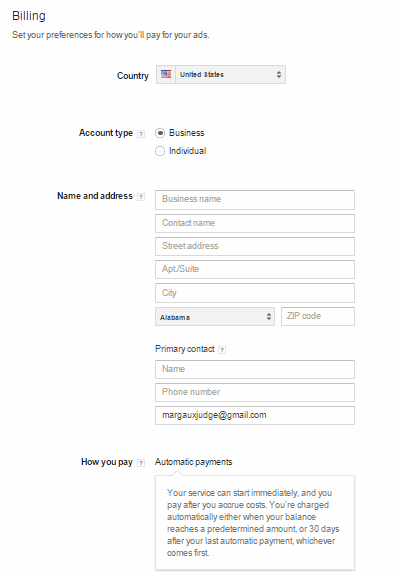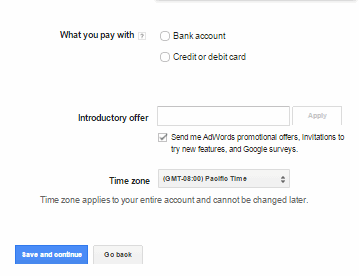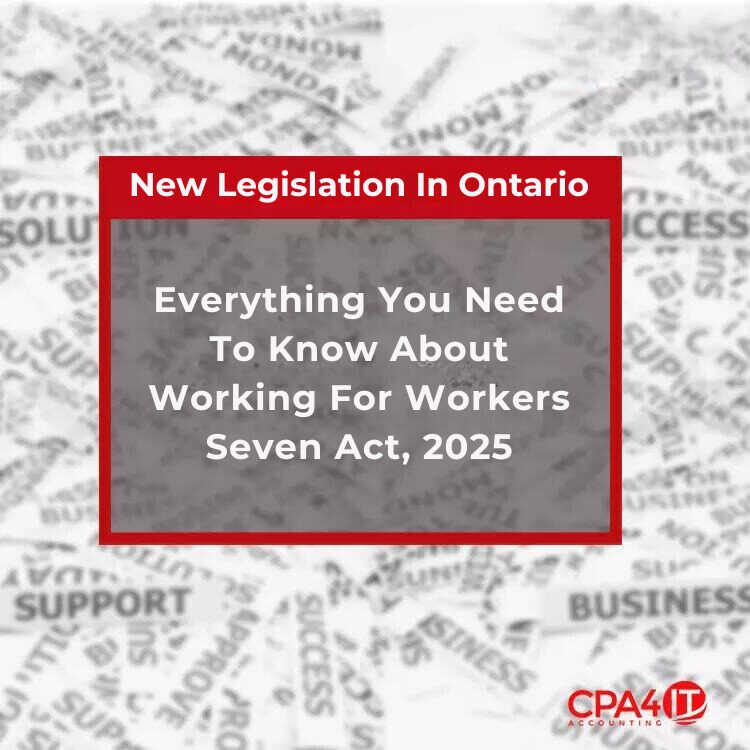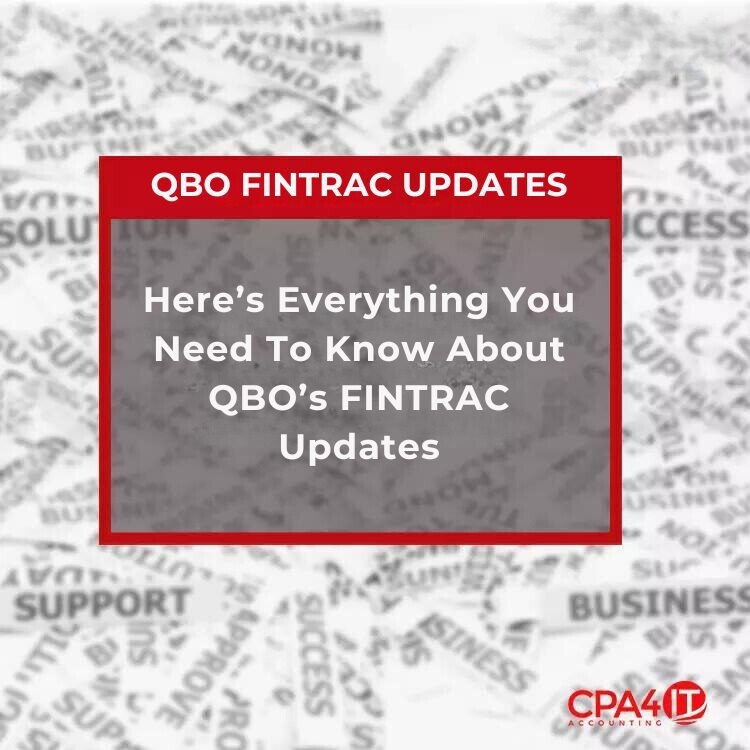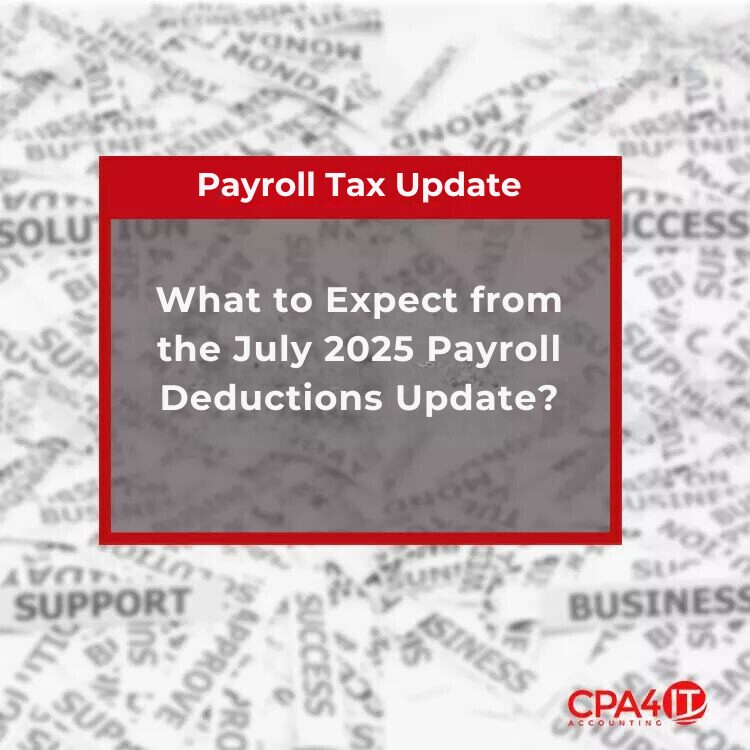Step 1: Sign Up for Google AdWords
First access the Google AdWords home page.
You will need a Google username to use Google AdWords. If you have a Gmail account, then you can use your Gmail username, or if you choose to create a new Google username for the AdWords service, you may do so by clicking on the Start now button shown below.
You will be taken to the Create Google Account page, where you can choose the username and password you’d like to use with AdWords.
Step 2: Verify Your Account
During step 1, if you decided to use your existing Google account (i.e., your Gmail account) to create an AdWords account, then you do not need to follow this step. However, if you created a new Google account for AdWords, then you will be required to verify your account.
After verifying your account with Google, you will be able to sign in using your username and password.
Step 3: Set Up Your First Campaign
Once you are signed in to Google AdWords, the system will prompt you to create your first campaign.
You can choose your campaign settings (name for your new campaign, audience language, location, network settings, bidding and budget options, etc.) as shown in the following example:
You will need to provide the following basic information to create your campaign and then click the Save and continue button at the bottom of the page when you are done.
- Budget: Enter the amount you’re willing to spend on average each day for this ad campaign. Your budget will help determine how many times your ad can be shown each day.
- Locations: Select the locations where you want your ad to appear (location of potential customers).
- Networks: Select where you want your ad to appear. You have an option to select devices on which you want your ad to appear or use the default setting.
- Keywords: Enter search term keywords that will trigger your ad.
- Bid: Enter the most you are willing to pay for your ad.
- Text: Enter the text of your ad.
Step 4: Set Your Billing Preference and Time Zone Information
- Choose the country or territory where your billing address is located from the drop-down. The other fields automatically update.
- Choose your Account type (Business or Individual). Continue selecting the radio buttons and filling in information in fields.
- Enter your billing information (i.e., credit card details) or use a promotional code.
- Here is also where you will set time zone information. Note: Time zone and currency settings can’t be changed after you set up your account.
- Click Save and continue when you are finished.
There are one-time account activation fees. Account activation fees and payment options vary according to the currency you use and the location of your billing address.
Margaux Judge has worked as an e-learning editor and instructional designer for over ten years, writing and editing a wide variety of courses, from technical topics to soft skills. She has a Bachelor’s degree in English and Textual Studies from Syracuse University and a Master’s degree in Television Writing from Boston University.