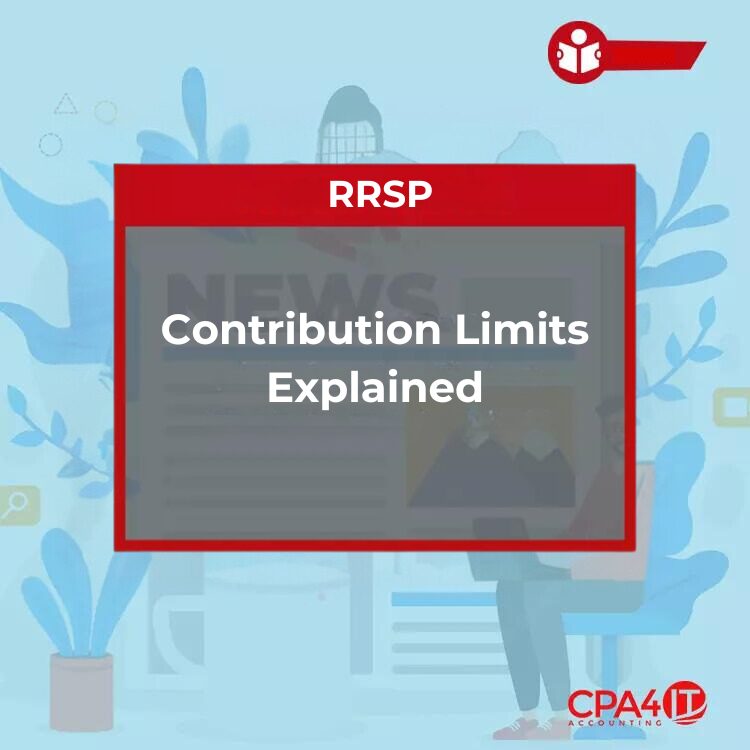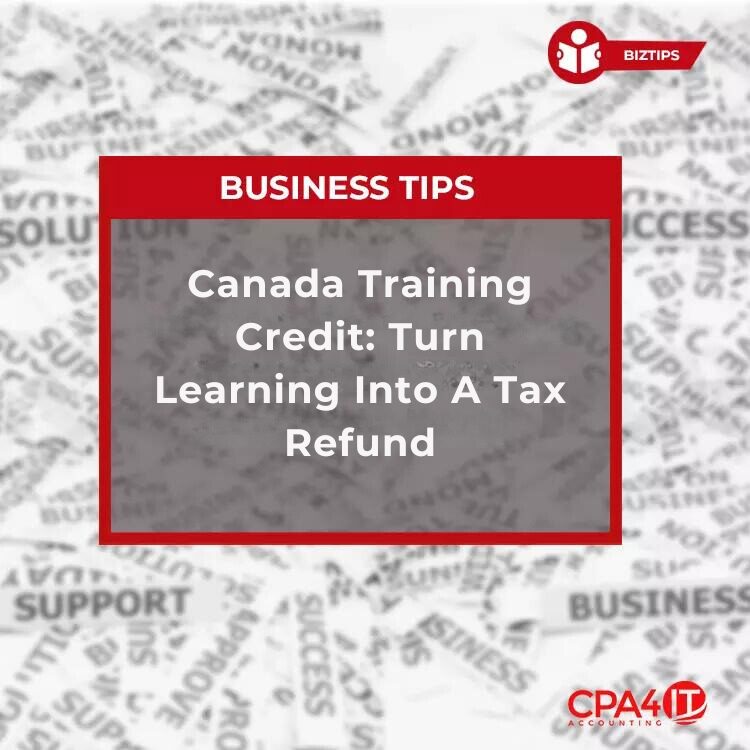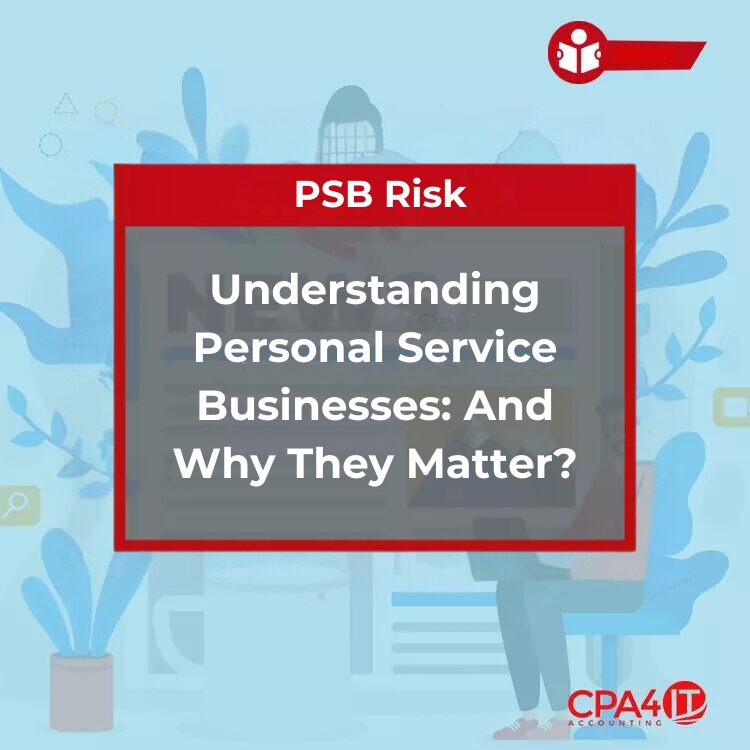As part of your onboarding we require that you completed the CRA Authorized a Representative Request. This request authorizes our firm to speak to the CRA on your behalf and access your CRA account as your representative. The CRA has recently changed the procedure and you are now required to have “My Business Account” in order for you to add our firm as your representative.
How it works:
- If you have not previously used the CRA’s digital services, you will need to register for an account. Click Register for a CRA account and follow the instructions to complete the registration. Once you have registered and can log in to your CRA business account, please follow the steps below to add our firm as your authorized representative.
- If you already have an individual CRA account (Personal Tax Account) but don’t have access to your business account, log in Sign in to your CRA Account using the credential you currently use. From the Welcome page, select “+ Add account”, then choose “Business account”. Next, select “Add Business number” and enter your 9-digits business number. Your business account will be added to your CRA account immediately. Once it’s added, please follow the steps below to add our firm as your authorized representative.
- If your corporate tax return hasn’t been filed yet, you may be prompted with additional questions during the process. If that happens, please call the CRA at 1-800-959-5525 and explain that you tried to add your business number to your CRA account but were asked for more information. The CRA agent will ask some security questions in order to proceed, so please have your Social Insurance Number, Business Number and Articles of Incorporation ready when you call.
- If you already have a CRA business account, follow the steps below to add our firm as your authorized representative.
Add CPA4IT as your representative by following the step below:
- Once logged into CRA Log in, click on Business Profile
- Click Authorized Representative: click on “+Add”
- Enter CPA4IT Professional Corporation’s Business Number which will be provided to you in our onboarding email> Next
- Choose Authorization Level: Level 2, Online access: Yes, Expiry date: click “Does not expire”>Next
- Review page: Click the box Confirmation “I confirm…” click “Submit”
- Once it’s submitted, the CRA will add our firm as a representative right away